Best Tablet for Kids: Top Picks for Safety, Learning, and Fun
Looking for the best tablet for your child? Whether your kid likes drawing, watching cartoons, playing games, or using learning apps, a good tablet can help them have fun and learn at the same time. But with so many options, it can be hard to know which one to choose.
Some tablets are made for toddlers with strong cases and simple apps. Others are better for older kids who want to read, draw, or do homework. It’s also important to look for things like long battery life, screen size, and strong parental controls to keep your child safe.
In this guide, we picked the best tablet for kids in 2025. We looked at many models and chose the top ones for all ages, needs, and budgets. Whether you want something affordable or more advanced, you’ll find a great option here for your family.
Best Tablets for Kids
We have researched and selected the top tablets for children based on safety, durability, and ease of use. Below, you will find our picks for the best tablets to help kids learn and have fun.
1. ApoloSign Kids Tablet

This tablet is a solid choice for parents who want an easy-to-use device with good features and safety controls for children.
Pros
- Built-in parental controls keep things safe
- Rugged case with stand protects the tablet from drops
- Large clear screen makes watching and learning fun
Cons
- Battery life could be longer for all-day use
- Storage may fill up fast with lots of apps
- Runs slow when many apps are open
We like how simple it is to get the ApoloSign Kids Tablet up and running out of the box. Setting up parental controls only takes a few taps, and we can easily decide what our kids watch or play. The display is bright and colorful, so videos and games look nice even in daylight.
The case feels tough enough to survive bumps and falls from younger kids. The built-in stand makes it comfortable to use on a table or the floor, and our children can watch shows hands-free.
It’s helpful that the tablet comes with Google Kids Space and a good mix of learning apps preloaded. However, we notice that opening too many apps at once slows the tablet down a bit.
The battery usually lasts through the afternoon but might need a charge if used non-stop all day. Overall, it’s a user-friendly choice that covers the main needs for a children’s tablet.
2. LeapPad Academy Kids’ Tablet

If we want an educational tablet for young kids that encourages learning, the LeapPad Academy is a good choice but has some drawbacks.
Pros
- Built-in educational apps make learning simple and fun
- Kid-friendly web browser gives access to safe content
- LeapFrog Academy trial offers extra guided activities
Cons
- Slow response time can make kids impatient
- Battery life does not last as long as we hoped
- Power cord compatibility can be an issue in some regions
Using the LeapPad Academy felt easy and safe. With lots of educational apps ready to use, kids can start learning right away. The kid-focused browser helps us worry less about unsafe websites.
We liked the LeapFrog Academy trial for its guided lessons and interactive games. It’s also handy that we can pick other Android apps if we want something more. The tough design gives us peace of mind when little hands handle it.
On the downside, we noticed some frustration as the tablet took a while to load apps or switch screens. We had to charge it more often than we’d expect, so carrying a cable on trips became necessary.
Overall, the LeapPad Academy Kids’ Tablet is a solid pick for young children, especially for basic games and educational use. For kids who already use grown-up tablets, though, they might find this one feels slower and less flexible.
3. Pritom 7″ Kids Tablet

The Pritom 7″ Kids Tablet is a low-cost tablet made for kids. It’s a good choice for games, learning, and watching videos, but it has some downsides too.
Pros
- The case protects the tablet from drops and spills
- Easy-to-use parental controls
- Runs most kids’ games and learning apps well
Cons
- The screen can be slow to respond
- Battery only lasts a few hours
- First setup can take time
This tablet feels strong and safe for kids. The case is soft, colorful, and made for small hands. After a little time, using the tablet becomes easy. Apps can be downloaded from the Play Store without problems.
Parental controls work well. Adults can set limits on screen time and choose which apps kids can use. Most fun and learning apps work fine, and the screen is bright enough for watching videos.
But the tablet is not very fast. Sometimes there are small delays when opening apps or moving between screens. The battery runs for only a few hours, so it needs charging often. Setting it up for the first time can take a little longer than expected.
The Pritom 7″ Kids Tablet is a nice choice for small kids who want a simple device. It’s not the best for long trips or fast use, but it works well for light play and learning at home.
4. WXUNJA Android 14 Kids Tablet – Safe Tablet for Kids Ages 2 to 12

If you are worried about what your child watches online, this tablet can help. The WXUNJA Kids Tablet has settings made for parents. You can choose what your child can watch, which apps they can use, and how long they can use the tablet.
It has a large 10-inch screen that looks clear and bright. It also protects your child’s eyes from strong blue light. The tablet runs smoothly and has enough space for many apps.
It works with slow and fast WiFi, so videos load easily. It comes with a strong case that helps prevent damage if it falls, and the stand makes it easier to watch without holding the tablet.
The battery stays charged for many hours, which is helpful for trips or study time.
Pros
- Parents can control apps and screen time
- Big screen with soft light for kids’ eyes
- Free protective case and stand included
Cons
- Some users said their tablet stopped working after a few weeks
- A few people had issues with charging or turning it on
This tablet is a smart option for kids who want to learn and play. It has good safety tools, works well, and is made for children aged 2 to 12.
5. Wainyok 10.1″ Kids Tablet – Good for Basic Use

This tablet is a good option for families who want a low-cost device for kids to learn, play games, and watch videos. It works well for simple tasks but has a few downsides.
Pros
- Comes with a strong case to help protect it from drops
- Easy to add more storage for apps and files
- Parental controls help manage what kids can see and do
Cons
- Battery runs out quickly, especially with videos and games
- Slows down with many apps or heavy games
- Build quality is just okay, not great
The tablet feels light and easy for kids to carry. The case included in the box is sturdy and helps keep the device safe. The screen is clear enough for watching cartoons and using simple apps.
There’s enough storage for schoolwork, videos, and a few games. It’s also easy to add more space using a micro-SD card. Parental controls are simple to set up and allow adults to choose which apps are allowed, set screen time limits, and block content.
The battery does not last very long, especially during long video watching or gaming sessions. Sometimes, the tablet gets slow if many apps are running at the same time. But for the price, this tablet is useful for basic daily use. The strong case and extra storage make it a practical choice for young kids.
6. ApoloSign Kids 10″ Tablet

The ApoloSign Kids 10″ Tablet is a good pick for parents who want a sturdy, easy-to-use device that keeps kids entertained and safe online.
Pros
- Protective case helps prevent damage from drops
- Simple parental controls give us peace of mind
- Kid-friendly screen size is good for learning and videos
Cons
- May feel a bit slow with several apps open
- Battery sometimes needs a midday charge
- Sound quality is just okay, not great
Setting up this tablet was quick, and we didn’t have to spend much time getting it ready for our kids to use. The pre-installed Google Kids Space is helpful because it comes with tons of books and games that kept our child busy for hours.
The shockproof case has already saved us from a few drops, so we know it can take rough handling. Using the kickstand makes it easier for kids to watch videos by themselves. The large and clear screen makes reading, drawing, and watching shows more fun.
We did notice that the battery needs to be charged after several hours, so it’s not ideal for very long trips without power. Also, sometimes the tablet takes a little longer to open apps when there are many running at once. Still, for most educational activities and streaming cartoons, we found it worked well and didn’t freeze up.
For families who want a simple, safe, and sturdy tablet for kids, the ApoloSign Kids 10″ Tablet offers the basics we need at a reasonable price.
7. YINOCHE 7” Kids Tablet – Best Budget Tablet for Toddlers

Need a tablet that can handle messy kids and daily drops? This one is made for that.
Little kids can be rough with electronics. They drop them, throw them, even chew on them. That’s why the YINOCHE 7” Kids Tablet is great for toddlers. It comes with a strong green case that protects it, and it’s easy to hold with small hands.
This tablet comes with fun learning apps already installed, like Montessori games, puzzles, drawing, and brain exercises. You don’t even need Wi-Fi to use them. Later, you can also download apps like Netflix, YouTube Kids, or ABCmouse from the Play Store.
There are two cameras (front and back), so kids can take pictures or even video call family. You get full control as a parent. You can lock apps, limit screen time, and block anything unsafe. It also has 32GB storage and can be expanded to 512GB, which is great for games, photos, and videos.
Just a heads-up: the screen isn’t super clear, and the battery may not last very long with heavy use. But for the price, it works well for most toddlers.
Pros:
- Comes with a strong, drop-proof case
- Has learning apps and works without internet
- Parents can control apps and screen time easily
- You can add popular apps like YouTube Kids and Netflix
Cons:
- Screen quality is average, not very sharp
- Battery can run out fast during videos or games
- Some users had charging issues after a few months
YINOCHE 7” Kids Tablet is a fun and safe tablet for toddlers. It has learning apps, parental controls, and a strong case. A great choice for young kids who are just starting with tech.
8. Jeazans Kids Tablet – Best Budget Tablet for Learning and Fun
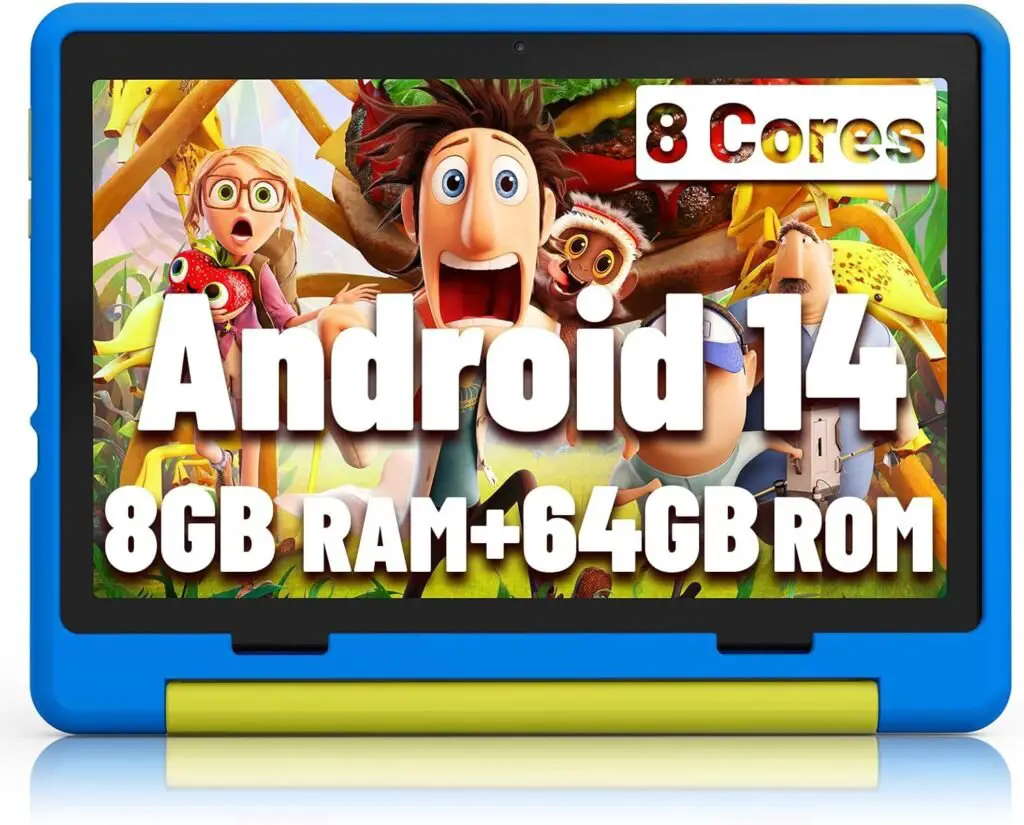
Need a strong and fun tablet for your child? This one is a great pick
Kids enjoy using tablets, but they also drop them, press all the buttons, and watch videos for hours. That is why the Jeazans Kids Tablet is made just for them. It comes with learning apps already installed and strong parental controls so parents can manage what kids do and see.
This tablet is fast and smooth. It has Android 14, a strong Octa-Core chip, 8GB of RAM, and 64GB storage. You can also add a memory card for more space, up to 1TB. That is helpful for saving games, books, and videos.
The 10-inch screen is bright and uses eye protection to keep kids’ eyes safe. It also has a reading mode to reduce blue light. The battery lasts up to 6 hours and charges fast.
It comes with a free case and stand to protect it from drops. Some people said their tablet stopped working after a few months, but many parents say it is strong, fun, and good for kids between 2 and 10.
Pros:
- Fast and smooth for games and learning
- Great parental controls and apps included
- Comes with a free case and stand
Cons:
- Some users had screen or sound problems after a few months
- The case cannot be removed
- Volume could be louder for some
The Jeazans Kids Tablet is a fun, safe, and easy-to-use device for kids. It is strong enough for daily use and good for both learning and play, especially if you are on a budget.
9. Maxsignage 10″ Kids Tablet – Fun and Safe for Kids

The Maxsignage 10-inch tablet is great for young kids. It has a big screen, works fast, and comes with fun learning games. It runs on Android 13 and has 32GB of space (you can add more with a memory card). Kids can use it to watch videos, draw, or play games.
Parents will like the safety features. It has Google Kids Space and Family Link. These let you control what your child can see, how long they can use the tablet, and block apps you don’t like. The tablet comes with a strong case to protect it from drops. It also has a stand, so kids can watch without holding it.
The tablet has WiFi 6 and Bluetooth 5.0, which helps it stay fast and connected. It’s a nice gift for birthdays or holidays.
Pros
- Easy parental controls
- Learning games are already installed
- Comes with a strong case and stand
Cons
- Some people said it stopped charging after a few weeks
- Others said it became slow or froze after some time
The Maxsignage tablet is a good choice for kids to learn and play. But some people had problems with charging and speed, so keep that in mind before buying.
10. C idea Kids Tablet

The C idea Kids Tablet stands out as a strong choice for families who want a reliable tablet with parental controls and a big screen for kids.
Pros
- Large screen size makes games and videos easy to see
- Built-in parental controls and kid-friendly apps help us manage what children access
- Comes with a protective, lightweight case for extra safety
Cons
- Battery life feels a bit limited compared to some other kids’ tablets
- Screen is prone to cracking if it falls, so a screen protector is a smart idea
- Sometimes resets on its own or has random notifications, which can be annoying
We found the C idea Kids Tablet user-friendly right out of the box. The display is bright and clear, and the touch response feels smooth when our kids play games or watch videos. Pre-loaded apps, like iwawa, give children access to educational games, stories, and safe browsing.
We appreciate the parental controls, letting us set screen time limits and choose which sites or apps are allowed.
The included kid-proof case helps protect against bumps and drops. At home and on the go, the lightweight design makes it simple for little hands to carry around. We do suggest adding a screen protector since the screen can still crack with a strong drop.
Battery life is enough for a day trip but can run out faster if kids stream videos a lot. Occasionally, we noticed random reboots or messages, though not enough to make the tablet unusable.
Overall, the C idea Kids Tablet is a good option if you want a simple, affordable device for young children to learn and play.
Best Tablets for Kids – Quick Comparison
It’s not easy to pick the right tablet for your child. Some are better for learning, others for games or videos. This table shows 10 popular kids’ tablets side by side so you can quickly see what each one is good for.
| Tablet Name | Best For | Screen Size | Storage | Parental Controls | Battery Life | Special Features |
|---|---|---|---|---|---|---|
| ApoloSign Kids Tablet | Basic, easy-to-use tablet | 10″ | Low (expandable) | Yes | Moderate | Strong case with stand, Google Kids Space |
| LeapPad Academy Tablet | Learning-focused for young kids | ~7″ | Moderate | Yes | Short | Educational apps, LeapFrog Academy |
| Pritom 7″ Kids Tablet | Low-cost, small kids | 7″ | Low | Yes | Short | Drop-proof case, learning apps |
| WXUNJA Android 14 Tablet | Parental controls + big screen | 10″ | Moderate (expandable) | Yes | Long | Blue light protection, smooth WiFi |
| Wainyok 10.1″ Tablet | Basic daily use | 10.1″ | Expandable | Yes | Short | Extra storage, simple setup |
| ApoloSign 10″ Tablet | Safe streaming and learning | 10″ | Moderate (expandable) | Yes | Moderate | Google Kids Space, kickstand |
| YINOCHE 7” Kids Tablet | Best for toddlers | 7″ | 32GB (up to 512GB) | Yes | Short | No WiFi needed, toddler-proof case |
| Jeazans Kids Tablet | Budget tablet with power | 10″ | 64GB (up to 1TB) | Yes | 6 hours | Android 14, case & stand included |
| Maxsignage 10″ Tablet | Learning + entertainment | 10″ | 32GB (expandable) | Yes | Moderate | Google Kids Space, WiFi 6, stand |
| C idea Kids Tablet | Big screen and apps | 10″ | Moderate (expandable) | Yes | Short | Bright display, parental controls |
Buying Guide Best Tablet for Kids
When we shop for a kids’ tablet, it helps to know what features matter most. We should look for devices built to handle daily use and possible drops.
Battery life is important because kids use tablets for games, learning, and videos. We recommend looking for a model that lasts through a school day without charging.
Here’s what we check when comparing tablets:
| Feature | Why It Matters |
|---|---|
| Screen Size | Bigger screens are easier to see, but smaller ones are lighter. |
| Parental Controls | Make it easier to manage what kids do and see. |
| Durability | Strong cases or tough designs handle accidental drops. |
| Battery Life | Longer battery means less charging during use. |
| Storage Space | More space lets kids store more apps and games. |
| Price | Find a good balance between cost and features. |
| Educational Content | Built-in learning apps can help kids learn new things. |
We should also check if the tablet is easy for kids to hold. Some tablets come with kid-friendly cases or handles, which make them simpler to use.
Let’s remember software updates and support. Tablets that get regular updates stay safer and can handle new apps for longer.
Finally, it’s smart to think about how easy it is for us to set up safety features and limits. Every family has different needs, so we might prefer tablets that offer flexible parental controls.
Tablet Safety Tips for Parents
Giving a child a tablet doesn’t have to mean giving up control. With the right safety steps, tablets can be both fun and secure for kids. Here are some key tips to help parents create a safe digital space:
Screen Time Limits
Too much screen time can affect sleep, focus, and mood. Set clear daily limits using built-in tools like Digital Wellbeing (Android) or Screen Time (iPad/iOS). Aim for short sessions with breaks in between. For toddlers, keep screen time under one hour per day of high-quality content.
Parental Control Settings
Most kids’ tablets come with built-in parental controls. These let you block unwanted content, set up profiles by age, and even pause the tablet remotely. With Amazon Fire Kids tablets, for example, you can adjust what your child sees and set educational goals.
App Filtering
Make sure only age-appropriate apps are downloaded. Use curated app stores like Google Kids Space or Amazon Kids+ that only allow safe content. You can also manually approve apps before installation.
Blue Light Filters
To protect your child’s eyes, enable night mode or blue light filters especially if they use the tablet in the evening. These reduce eye strain and help with better sleep by limiting the blue light exposure.
Keeping your child safe online is all about balance. A few smart settings can make your tablet a safe and fun space for learning and play.
Fun Things Kids Can Do with Tablets
Tablets aren’t just for games. Kids can use them in lots of creative and educational ways. Here are some of the best things children can enjoy on their tablets:
Drawing and Creativity Apps
Apps like Tayasui Sketches or Drawing Desk let kids express their creativity through digital art. Many stylus-friendly tablets offer pressure-sensitive drawing for a more real-life feel.
Educational Games
Tablets can make learning fun with apps that teach math, spelling, coding, and even science. Look for popular choices like Khan Academy Kids, ABCmouse, or PBS Kids Games.
Storytime Apps
Reading apps like Epic, Amazon Kindle Kids, or StoryTime help turn screen time into reading time. Some apps read aloud while highlighting each word, perfect for early readers.
Video Calling Family
With apps like Google Meet or Zoom, kids can safely stay in touch with grandparents or cousins. It’s a great way to build connection while learning digital communication.
Used wisely, a tablet can become a creative tool, learning assistant, and connection builder all in one device.
Tablet Buying Mistakes Parents Often Make
Many parents buy tablets without checking a few important things. Here are some common mistakes:
1. Buying a tablet made for adults
Not all tablets are safe for kids. Some have no parental controls, so kids may open unsafe apps or websites.
2. Picking a tablet with low storage
Tablets with 8GB or 16GB fill up fast. Choose one with at least 32GB or a slot for a memory card.
3. Paying too much for extra features
Some tablets have things like 4K cameras or face recognition. Most kids don’t need these. Don’t pay for what won’t be used.
4. Not getting a warranty
Kids drop things! A warranty or screen protection plan can save money if the tablet breaks.
5. Not setting up safety tools
Before giving the tablet to your child, set screen time limits, block bad apps, and create a child profile.
How to Extend Your Child’s Tablet Lifespan
Kids can be rough with tablets. But with some care, the tablet can last a long time.
Use a strong case and screen cover
Always use a kid-safe cover and a screen protector. This helps stop breaks and scratches.
Teach kids to be gentle
Show your child how to use the tablet with care clean hands, don’t drop it, and don’t press too hard.
Delete unused apps
Too many apps can make the tablet slow. Delete apps your child doesn’t use and move photos to a cloud or SD card.
Keep it updated
Software updates help the tablet run faster and fix bugs. Make sure to install updates when you see them.
These small steps can help the tablet stay in good shape.
How to Make Tablet Time Healthy
Tablets are fun, but too much screen time is not good. Making a daily routine helps.
Pick tablet times
Let kids use the tablet after homework or before dinner. Don’t let them use it all day.
Make weekends special
On weekends, give a bit more time for games or drawing apps. Keep weekdays short and focused on learning.
Have screen-free places
No tablet at the dinner table or in bed. Choose spots in the house where screens are not allowed.
Use tablets together
You can use tablets as a family. Read a storybook app, play a drawing game, or video call grandma together.
With a little planning, tablets can be fun and useful without being a problem.
Frequently Asked Questions
When picking a tablet for kids, it’s important that we think about safety features, parental controls, durability, and age-appropriate content. Different ages need different things like screen size, easy-to-use settings, and good battery life.
What features should I consider when purchasing a tablet for a child aged 7-10?
We should look for a tablet that is sturdy and can handle drops. It’s good if the tablet has protective cases and screens.
A long battery life helps kids use it for schoolwork and games without constant charging. Parental controls are important so we can manage apps and screen time.
How do I choose the best tablet for a child in the 10-12 year age group?
We want a tablet with a bigger screen and faster processor for older kids. This way, it can handle educational apps, videos, and games they enjoy.
Good Wi-Fi, a camera for video calls, and strong parental controls are still important. A tablet that supports a stylus or keyboard can be a bonus for homework.
What are the best tablet options for preschoolers around 4 years old?
We should look for simple tablets made for young children. These often come with larger buttons and strong cases.
A bright screen and easy navigation help preschoolers use the device by themselves. Many preschool tablets come preloaded with games and learning apps for their age.
What safety features should I look for in a tablet for my 2-year-old?
We should check for easy-to-set parental controls and strong web filters. Locking the screen and making safe profiles also keep toddlers safe.
Tablets for toddlers need rubber cases to protect them from drops and bumps. We want a screen that is not too bright and has rounded edges.
Which tablets for kids offer the best parental controls and educational content?
Many tablets made for kids from brands like Amazon Fire Kids, Samsung Kids, or Apple iPad offer strong parental controls. These let us block certain apps, set screen limits, and watch what our child is doing.
Some tablets come with built-in educational apps that are approved for learning. This way, we know the content is useful and safe.
How does a child-specific tablet differ from standard adult tablets?
Child-specific tablets often have extra protection like bumper cases and shatterproof screens. They also come with simple menus that are made for kids.
Adult tablets usually do not have built-in parental controls or educational content. We need to set up extra safety steps if we use an adult tablet for children.
Find more easy drawing ideas:
Best Drawing Tablets for Kids, How to Draw a Snake, Easy Kangaroo Doodle Drawing Ideas



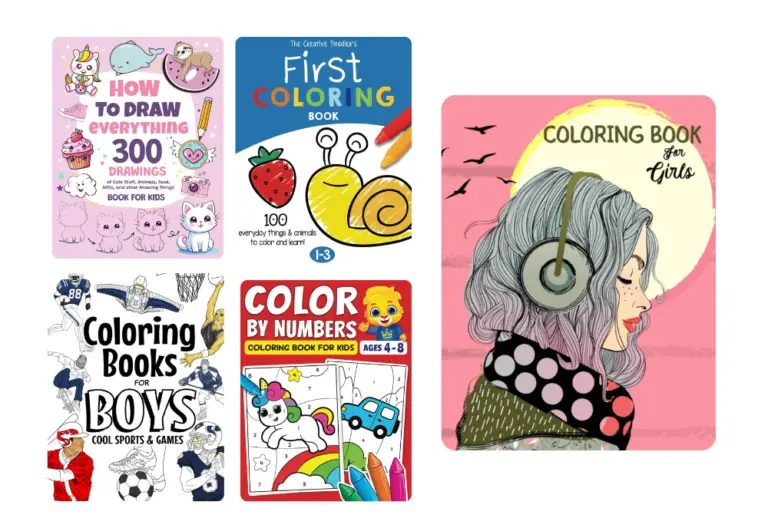
![Best Drafting and Drawing Boards [Top Picks 2026]](https://drawtwist.com/wp-content/uploads/Best-Drafting-and-Drawing-Boards--768x518.png)
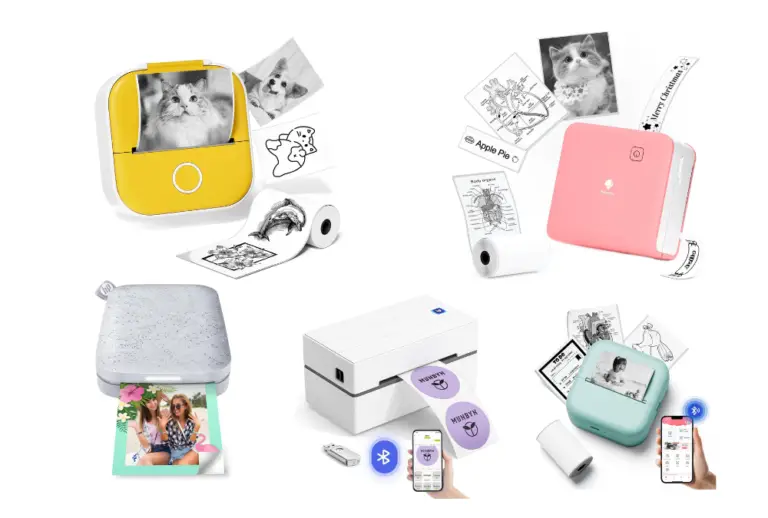


One Comment