Best iPad for Kids in 2026 [For All Ages and Budgets]
Thinking about getting an iPad for your child? iPads are great for learning, drawing, reading, watching videos, and playing fun games. Apple offers different models, and some are better for young kids, while others are perfect for school-age children and teens.
In this guide, you’ll find the best iPad options for kids, including affordable picks, Apple Pencil-friendly models, and kid-safe choices with parental controls. Whether it’s for fun or schoolwork, there’s an iPad that fits your child’s age and needs.
Best iPads for Kids
Choosing the right iPad for your child can help with learning, creativity, and entertainment. Here are the top iPad options for kids, based on performance, durability, and value.
1. Apple iPad 10th Generation – Best Value iPad for Kids
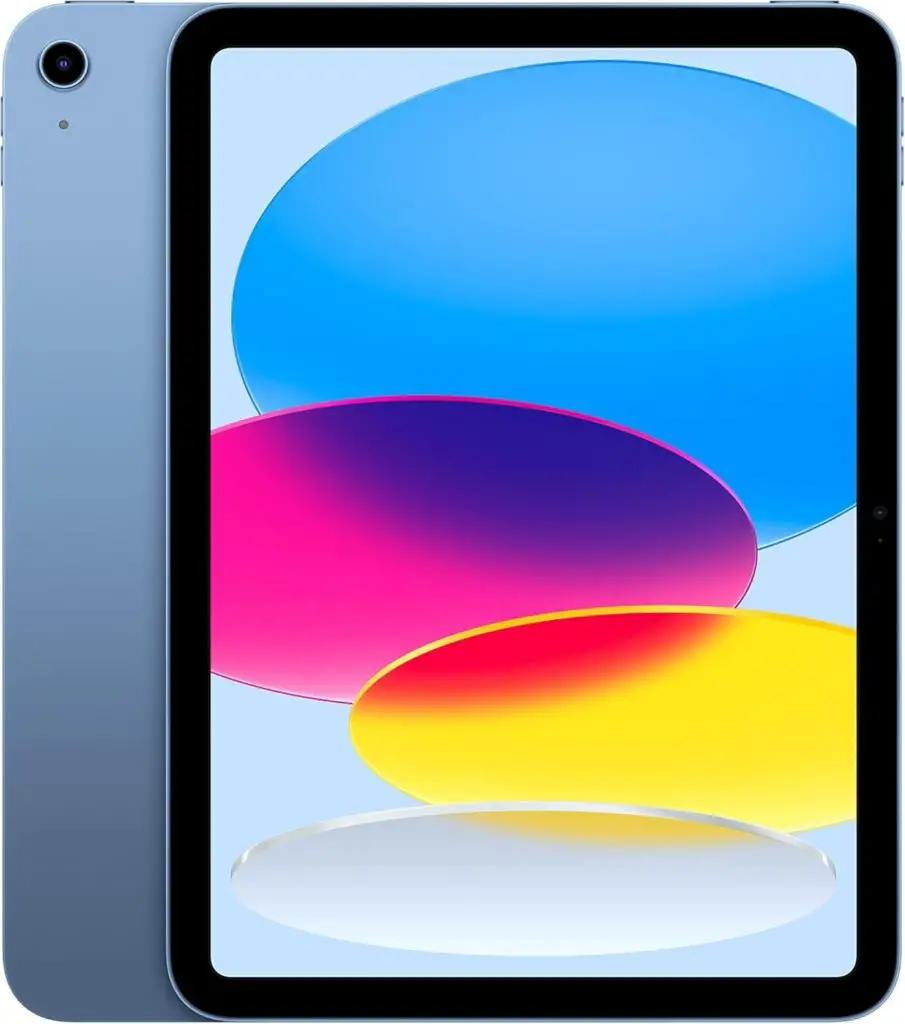
Main Features
- Screen size: 10.9 inches
- Chip: A14 Bionic chip makes everything run smoothly
- Storage: You can pick 64 GB or 256 GB
- Camera: 12 MP on both front and back
- Battery: Up to 10 hours
- Wi-Fi: Fast Wi-Fi 6
- Security: Touch ID lets kids unlock the iPad with their finger
This iPad is a great choice if you want something fast, fun, and not too expensive. Kids can use it to watch cartoons, play games, draw pictures, read books, or do schoolwork. It has a big screen, a good camera, and works well with apps like YouTube, Zoom, and Google Classroom.
It comes in bright colors like blue, pink, yellow, and silver. The screen is clear and colorful, and the battery lasts most of the day. It also works with the Apple Pencil and Magic Keyboard Folio, so kids can draw or type just like on a laptop.
What’s Good
- Easy to use and very fast
- Bright and sharp screen
- Great for videos, games, and school
- Fun color choices
- Feels strong and well-made
What’s Not So Good
- 64 GB may fill up fast if your child saves lots of apps or videos
- No headphone jack
- The Apple Pencil needs a special adapter to charge
Who Should Get This iPad
This iPad is best for kids between 6 and 13 years old. It’s good for homework, learning, fun, and even drawing. It’s also a nice tablet for families to share.
Price
Usually costs around $299, but the price can change depending on where you buy it.
2. Apple iPad Air – Best for Teens
Lightweight. Super fast. Ready for the future.

Main Features
- Screen size: 11 inches
- Chip: M3 chip, made for Apple Intelligence (super fast)
- Storage: Starts at 128GB, goes up to 1TB
- Camera: 12MP front and back
- Battery: Lasts all day
- Wi-Fi: Next-gen Wi-Fi 6E
- Security: Touch ID (top button)
- Works with accessories: Use the Apple Pencil Pro or USB-C version for drawing. Pair with the Magic Keyboard for typing and schoolwork.
The iPad Air with the new M3 chip is one of the fastest iPads you can buy that’s not a Pro. It’s perfect for school, creativity, and multitasking. Whether you’re drawing with the Apple Pencil, joining a Zoom class, or watching shows, this iPad handles it smoothly. It’s also a favorite for older kids, college students, and parents who want a powerful device that’s still lightweight.
The 11-inch Liquid Retina display looks sharp and colorful. The new Wi-Fi 6E gives you super quick internet, and Touch ID on the top button keeps things secure and simple. Plus, it’s available in fun colors like blue, purple, and starlight.
What’s Good
- Super fast performance with the M3 chip
- Beautiful screen with bright colors
- Very lightweight and travel-friendly
- Great for drawing, multitasking, and apps
- Smooth video calls and camera quality
What’s Not So Good
- A bit pricey for younger kids
- No Face ID (only Touch ID)
- No headphone jack
Who Should Get This iPad
This is the perfect iPad for teens, college students, and anyone who needs a reliable tablet for both fun and productivity. It’s also a great gift for someone who wants a step up from the regular iPad but doesn’t need the full power of the iPad Pro.
3. Apple iPad (11th Generation) – Best iPad for Kids and Families
A fast, colorful, and future-ready iPad that works great for all ages.

Main Features
- Screen size: 11 inches
- Chip: A16 Bionic chip (very fast and future-proof)
- Storage: Starts at 128GB, also available in 256GB and 512GB
- Camera: 12 MP front and back
- Battery: All-day battery life
- Wi-Fi: Fast Wi-Fi 6
- Security: Touch ID for easy unlocking and safe payments
This iPad is the latest version from Apple and is perfect for both kids and grown-ups. Whether your child is watching videos, playing games, drawing with the Apple Pencil, or doing schoolwork, this tablet can handle it all. It’s fast, easy to use, and looks amazing.
The 11-inch Liquid Retina screen is sharp and bright, which makes it fun for everything from YouTube to learning apps. It has a super fast A16 chip, so apps load quickly and games don’t lag. Plus, it starts at 128GB storage, which means you won’t run out of space quickly.
What’s Good
- Very fast and smooth to use
- Big screen with amazing colors
- Great for videos, drawing, and homework
- Comes in fun colors like silver, blue, pink, and yellow
- Strong build, long battery life
What’s Not So Good
- Pricier than older models
- Apple Pencil and keyboard cost extra
- May be too much power for younger kids who just watch cartoons
Who Should Get This iPad
This iPad is perfect for families who want one device that works for everything. It’s especially good for older kids or teens who do more than just watch shows. Great for kids who love art, gaming, or need a tablet for school.
4. Apple iPad 9th Gen – Best Budget iPad for Learning and Play
Affordable and reliable for all ages

Main Features
- Screen size 10.2 inches
- Chip A13 Bionic
- Storage 64GB or 256GB
- Camera 12MP front and 8MP back
- Battery Lasts a full day on light to moderate use
- Touch ID Yes
- Headphone jack Yes
- Apple Pencil support First generation
The iPad 9th Generation is one of the best value tablets you can buy if you want Apple quality without spending too much. It has a bright 10.2 inch Retina display and runs on the A13 Bionic chip which handles school apps games and video streaming without slowing down.
It supports the first generation Apple Pencil and Smart Keyboard so kids can draw take notes and type with ease. It also features a 12MP front camera with Center Stage which makes video calls more fun by keeping you in the frame. The 8MP back camera is enough for casual photos and document scanning.
You also get Touch ID on the Home button and a traditional headphone jack which some parents and kids prefer. It still uses a Lightning charger not USB C but that can be a bonus if you already own older Apple accessories.
What’s Good
- Large clear screen for learning and fun
- Affordable for families and students
- Runs smoothly for most apps and games
- Great camera for video calls
- Works with older Apple accessories
What’s Not So Good
- Design looks a bit old compared to newer models
- Uses Lightning charger not USB C
- Not compatible with Apple Pencil second generation
- Screen bezels are thicker
Who Should Get This iPad
Perfect for kids tweens and teens who need a solid tablet for school watching videos drawing and staying connected with family. Also a great starter iPad for younger children thanks to its size and price.
5. Apple iPad Pro 13-Inch (M4) – For Creative Kids, Teens, and Parents
Premium design with pro-level performance

Main Features
- Display 13-inch Ultra Retina XDR
- Chip M4 with 10-core CPU and 10-core GPU
- Storage 256GB (also available in up to 2TB)
- Camera 12MP front and back
- Face ID Yes
- Audio Four speakers and studio-quality mics
- Battery life All-day use
- Extras LiDAR Scanner, Thunderbolt USB-C port, multitasking with iPadOS
If you’re looking for the fastest and most advanced iPad available, this is it. The iPad Pro M4 combines a super thin, lightweight design with Apple’s brand-new M4 chip, making it perfect for everything from drawing and video editing to online school and multitasking. The 13-inch Ultra Retina XDR display is bright, sharp, and color-accurate, ideal for both serious art and everyday streaming.
This model includes 256GB of storage, more than enough for apps, large school projects, or creative files. You also get fast Wi-Fi 6E, Face ID for secure unlocking, and an excellent camera system including a 12MP front and rear camera. The LiDAR Scanner adds a cool AR layer for tech-loving kids or creative teens exploring design tools.
It works best with the Apple Pencil Pro and Magic Keyboard, sold separately. The Pencil gives you a real sketchbook feel and the keyboard is helpful for serious note-taking or writing.
What’s Good
- Best screen ever on an iPad
- Insanely fast and smooth for all tasks
- Face ID makes it easy for kids to log in
- Super lightweight for the power it offers
- Handles heavy apps like Procreate or Final Cut smoothly
What’s Not So Good
- Expensive for younger kids
- Accessories like Pencil Pro and keyboard cost extra
- Overkill if your child just watches cartoons or plays light games
Who Should Get This iPad
Perfect for creative teens, art students, digital planners, or tech-savvy kids who want a serious tablet that will last for years. Also a great choice for parents who need one tablet to do it all from work to fun.
6. Samsung Galaxy Tab A9+ 11″ – Big Screen Fun for Less
An affordable tablet that’s great for families
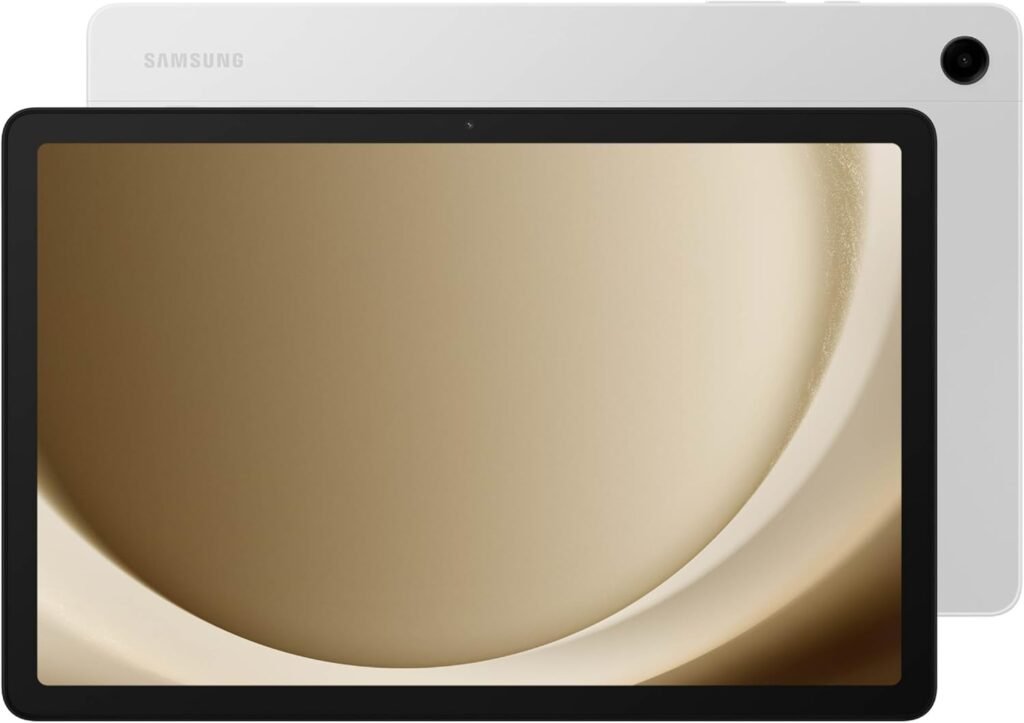
Main Features
- Display 11-inch WUXGA (1920 x 1200) with 90Hz
- Storage 64GB built-in + microSD card slot
- Sound Quad speakers with Dolby Atmos
- Design Slim, lightweight, kid-friendly build
- Software Android 14 + Samsung One UI 6
- Special apps Samsung Kids, Smart View, Quick Share
- Battery Long battery life with smart charging options
If you’re after a large-screen tablet without spending a lot, the Galaxy Tab A9+ is a smart pick. With its 11-inch display and loud quad speakers, it’s made for watching videos, playing games, and keeping kids entertained. The 90Hz refresh rate also makes scrolling and streaming feel smooth.
Inside, it’s powered by an upgraded Snapdragon chipset and comes with 64GB of storage (expandable with a microSD card). You can also choose a 128GB version if your child or teen downloads a lot of apps. It’s light, easy to carry, and has a slim but durable body, which makes it great for younger users too.
It runs Android with Samsung’s One UI, which means you can open two apps side by side, cast videos to a Samsung TV, or share files quickly with other devices. And with Samsung Kids included, parents can create a safe learning and play space in just a few taps.
What’s Good
- Big, bright screen for games and videos
- Smooth scrolling with 90Hz refresh rate
- Good sound system for the price
- Expandable storage via SD card
- Built-in tools for parents and kids
What’s Not So Good
- Not ideal for heavy multitasking
- Cameras are basic
- Charger may vary by seller
- Slower performance under pressure
Who Should Get This Tablet
Perfect for school-age kids, preteens, and casual family use. Also a great pick for reading, light schoolwork, and watching shows. Good for parents who want a durable Android tablet without overspending.
7. Samsung Galaxy Tab A9+ 11″ (128GB)
A well-balanced tablet that gives more storage, more speed, and a lot of value

Main Features
- Screen 11″ WUXGA (1920 x 1200) LCD
- Storage 128GB built-in + microSD card slot
- RAM 8GB for smoother app switching
- Audio Quad speakers with Dolby Atmos
- Parental tools Samsung Kids app pre-installed
- Battery Long-lasting, with battery protection settings
- Extras Split-screen multitasking, Quick Share, Smart View
The Samsung Galaxy Tab A9+ with 128GB storage is a great option if you’re looking for a budget-friendly Android tablet with a big screen. It comes with an 11-inch full HD display that looks bright and smooth, thanks to a 90Hz refresh rate. That makes watching YouTube, reading, or playing games feel more fluid — perfect for school kids or family use.
This version comes with 8GB RAM and 128GB internal storage, which gives it better multitasking and smoother performance compared to the 64GB model. You can also add a microSD card for extra storage (great for videos, music, and photos). Whether it’s for school apps, reading eBooks, or using Samsung Kids mode, this tablet is powerful enough for everyday tasks.
The quad-speaker setup delivers loud, clear sound with Dolby Atmos, and the body is slim but sturdy — easy for children to hold. With Android 14 and Samsung’s One UI 6, you can even run multiple apps at once or cast videos to a Samsung TV using Smart View.
What We Like
- Great screen size for school, games, and videos
- Enough RAM and storage for daily use
- Slim and light, kid-friendly and travel-ready
- Built-in parental tools and safe apps
- Loud speakers, good for movies or learning apps
What Could Be Better
- Cameras are basic (not ideal for photography)
- No fingerprint sensor
- Some lag when too many apps are open at once
Best For
Kids age 8–14, homeschooling families, and parents who want a durable Android tablet with solid performance under $300 AUD. Also good for light productivity, reading, and casual entertainment.
8. Apple iPad Mini (6th Gen) – Most Portable Premium iPad for Kids & Teens
Small in size, big on power.

Main Features
- Screen size 8.3 inches
- Chip A15 Bionic
- Storage 64GB or 256GB
- Camera 12MP front and back
- Battery All day use under typical load
- USB C port WiFi 6 Touch ID
The iPad Mini 6 is a top pick if you want something light compact and powerful. It fits easily in small hands and backpacks but still has a stunning 8.3 inch Liquid Retina display and runs fast with the A15 Bionic chip which is the same chip used in some iPhones.
This model is great for drawing reading and video calling with the 12MP front and back cameras and features like Center Stage which keeps you in frame during FaceTime. Kids can stream sketch and learn and it handles multitasking like a pro. Touch ID is built into the top button for easy unlocking.
It supports the second generation Apple Pencil and works well for students artists or anyone who needs a tablet on the go. Just be aware the battery life is okay but not amazing and the smaller screen makes split screen multitasking a bit tight.
What’s Good
- Lightweight and super portable
- Great display and camera
- Fast performance for gaming reading or school
- Compatible with Apple Pencil second generation
- Comes in fun colors like Pink and Purple
What’s Not So Good
- Smaller screen may not suit everyone
- Battery life could be longer under heavy use
- A bit pricey compared to standard iPads
- No Face ID
Who Should Get This iPad
Great for preteens teens and college students who want an easy to carry tablet for reading drawing FaceTime and casual work. Also a fun pick for creative kids who love to sketch.
9. Apple iPad 10.2-Inch – Best Value iPad for Everyday Use
Big screen, solid performance, and a budget-friendly price.

Main Features
- Screen size: 10.2 inches
- Chip: A10 Fusion
- Storage: 32GB or 128GB
- Camera: Basic front/back cameras
- Battery: Decent for daily use
- Wi-Fi only (Cellular versions available too)
The 7th-gen iPad gives you a little more screen space than older models and still runs most apps smoothly with the A10 Fusion chip. It’s a solid option for students, casual users, or anyone wanting an iPad for web browsing, streaming, or FaceTime.
Even though it’s a renewed model, many buyers say it looks almost brand new. Some units might have tiny marks or generic chargers, but the iPad itself works well. Plus, it includes Touch ID, stereo speakers, and a headphone jack things many newer models dropped.
It also supports the Smart Connector and Apple Pencil (1st gen), which is great if you want to take notes or draw without spending too much. And with a 10.2-inch Retina display, everything from YouTube to eBooks looks sharp and colorful.
What’s Good
- Bigger screen for reading and streaming
- Affordable and reliable
- Supports Apple Pencil (1st Gen)
- Touch ID and headphone jack
- Ideal for school and home use
What’s Not So Good
- Slower charging
- Battery may drain faster with heavy use
- Generic charger in the box
- 32GB model fills up quickly
Who Should Get This iPad
Perfect for students, families, and anyone who wants an affordable, slightly newer iPad with a bigger screen. Great for watching shows, casual games, and school apps.
10. Apple iPad 9.7-Inch – Best Budget iPad for Basic Use
An affordable iPad that still gets the job done.

Main Features
- Screen size: 9.7 inches
- Chip: A10 Fusion (older but solid)
- Storage: Starts at 32GB
- Camera: Basic front/back cameras
- Battery: Lasts a few hours to all day (depends on use)
- Wi-Fi only (Cellular versions also available)
This 2018 iPad is a great low-cost choice if you just need something simple for browsing, watching videos, school tasks, or light drawing. Even though it’s an older model, the A10 Fusion chip still runs smoothly for everyday stuff like YouTube, Zoom, or Google Docs.
It comes as a renewed product, which means it’s been cleaned, tested, and fixed if needed. It’s not brand new, but it works like it. You may get a generic box or charger, but the iPad itself looks and feels nearly new. Plus, it comes with a 90-day warranty, just in case.
The 9.7-inch screen is big enough for schoolwork and movies, and it’s still one of the best iPads for young kids or people who don’t need the newest tech. You also get a headphone jack, which is rare in newer iPads!
What’s Good
- Very affordable
- Great for casual use
- Has a headphone jack
- Lightweight and easy to carry
- Ideal for kids, seniors, and students on a budget
What’s Not So Good
- Slower than newer iPads
- Renewed items may show small marks
- Charger might not be Apple original
- Only 32GB storage unless you upgrade
Who Should Get This iPad
This is a smart pick for younger kids, seniors, or anyone who just wants a low-cost iPad for basic stuff like reading, watching shows, and video calls. Also good as a backup or travel iPad.
Comparison Table: Best Drawing Tablets for Kids
Here’s the Comparison of top kids’ drawing tablets side by side. See key features like screen size, stylus, age range, and pricing at a glance to help you pick the best fit for your child.
| Model | Screen | Chip | Storage | Camera | Security | Battery | Pencil Support | Recommended Age |
|---|---|---|---|---|---|---|---|---|
| iPad 10th Gen | 10.9″ | A14 Bionic | 64GB / 256GB | 12MP front + back | Touch ID | Up to 10 hrs | Yes (2nd Gen) | 6–13 years |
| iPad Air (M3) | 11″ | M3 | 128GB–1TB | 12MP front + back | Touch ID | All-day | Yes (Apple Pencil Pro) | 13+ years |
| iPad 11th Gen | 11″ | A16 Bionic | 128GB–512GB | 12MP front + back | Touch ID | All-day | Yes (2nd Gen) | 10–15 years |
| iPad 9th Gen | 10.2″ | A13 Bionic | 64GB / 256GB | 12MP front, 8MP back | Touch ID | All-day | Yes (1st Gen) | 7–12 years |
| iPad Pro 13″ (M4) | 13″ | M4 | 256GB–2TB | 12MP front + back | Face ID | All-day | Yes (Pencil Pro) | Teens & Parents |
| Samsung Tab A9+ (64GB) | 11″ | Snapdragon | 64GB + microSD | Basic | None | Long-lasting | No | 6–12 years |
| Samsung Tab A9+ (128GB) | 11″ | Snapdragon | 128GB + microSD | Basic | None | Long-lasting | No | 8–14 years |
| iPad Mini (6th Gen) | 8.3″ | A15 Bionic | 64GB / 256GB | 12MP front + back | Touch ID | All-day | Yes (2nd Gen) | 10–16 years |
| iPad 10.2″ Renewed | 10.2″ | A10 Fusion | 32GB / 128GB | Basic | Touch ID | Decent | Yes (1st Gen) | 8–13 years |
| iPad 9.7″ Renewed | 9.7″ | A10 Fusion | 32GB | Basic | Touch ID | Decent | Yes (1st Gen) | 6–10 years |
What To Look For When Buying an iPad for Kids
Buying an iPad for your child? Here are the most important things to check before you buy. These tips will help you choose the best iPad for school, fun, or learning.
Durability
Kids often drop things. Choose an iPad that works with a strong case and has tough glass. A good case can help protect it from falls, spills, and scratches.
Battery Life
Make sure the battery can last all day. Most iPads work for 8 to 10 hours, which is enough for school time, travel, or playing games.
Parental Controls
It’s important to keep your child safe online. Apple iPads have Screen Time settings. These let you limit how long your child uses the iPad, block bad content, and approve apps from your phone.
Screen Size
Smaller iPads are easier for little hands. The iPad Mini is great for young kids. Bigger screens are better for older children who want to draw, read, or watch videos. Screen sizes range from 8.3 inches to 13 inches.
Storage Space
More storage means your child can keep more apps, games, videos, and schoolwork. 64GB is good for basic use. 256GB or more is better for creative kids and teens.
Accessories
Some iPads work with extra tools like the Apple Pencil for drawing or writing, a keyboard for schoolwork or typing, and headphones or Bluetooth for online classes or watching videos quietly.
Easy Setup and Profiles
Look for easy setup. Some iPads let you make separate profiles for each child. This helps keep apps and settings organized for families that share one device.
Quick Feature Guide
| Feature | Why It Matters |
|---|---|
| Durability | Helps protect the iPad from drops or spills |
| Battery Life | Lasts through the day without charging |
| Parental Controls | Helps you manage what your child sees |
| Screen Size | Choose what feels right in your child’s hands |
| Storage | Keeps apps, games, videos, and schoolwork |
| Accessories | Great for drawing, learning, and typing |
Final Tip
Think about how your child will use the iPad. If they like drawing, playing games, or doing homework, it may be smart to get a model with more storage and support for the Apple Pencil or keyboard. This way, the iPad can grow with them as they get older.
iPad Buying Guide for Kids
Simple tips to choose the right iPad for your child
Durability
Get a strong case. Kids drop things.
Battery Life
8-10 hours for all-day use.
Parental Controls
Use Screen Time to stay safe.
Screen Size
Mini for small hands. Large for older kids.
Storage
64GB basic. 256GB+ for more apps.
Accessories
Apple Pencil and keyboard help learning.
Quick Reference
💡 Tip
Think about how your child will use their iPad. For drawing, games, or homework, get more storage and consider accessories like Apple Pencil.
Fun Things Kids Can Do With an iPad
iPads are more than just for watching cartoons. Here’s how kids can learn and grow while still having fun:
Drawing & Creativity
Apps like Procreate, Tayasui Sketches, and Sketchbook turn the iPad into a canvas. Even younger kids can enjoy doodling with their fingers or a child-friendly stylus.
Educational Games
There are thousands of learning games for math, science, reading, and more. Popular ones include Khan Academy Kids, ABCmouse, and Duolingo ABC.
Storytime & Reading
Apps like Epic!, Kindle, or Apple Books let kids read digital books. Some apps even read stories out loud, perfect for bedtime.
Entertainment & Safe Games
Fun games like Minecraft, LEGO apps, or Toca Boca are age-friendly and spark imagination.
FaceTime & Video Calls
Kids can stay in touch with family or friends using FaceTime (with your permission), especially helpful for long-distance grandparents.
Is Buying a Refurbished iPad Worth It?
Yes, buying a refurbished iPad can save money and still give your child a reliable device.
What Does Refurbished Mean?
Refurbished iPads are used iPads that have been cleaned, tested, and repaired (if needed), then resold — often with a warranty. Apple offers its own Certified Refurbished iPads, which are safest to buy.
Why It’s a Good Option
- You get the same performance at a lower price
- Ideal if you’re giving it to a younger child who may drop or damage it
- Helps you stay within budget while still getting a real Apple device
What to Watch Out For
- Avoid unknown sellers on local marketplaces
- Look for refurbished deals on Apple.com, BestBuy, or Amazon Renewed
- Make sure it comes with at least a 6-month warranty
Good Models to Buy Refurbished
- iPad 9th Gen
- iPad Mini 5 or 6
- iPad Air (3rd or 4th Gen)
iPad Accessories for Kids
Accessories make the iPad safer, more fun, and easier to use for kids. Here are the best ones to consider:
Durable Cases
A kid-proof case is a must. Look for cases that are:
- Drop-proof
- Easy to grip
- Sometimes come with a stand or handle
Brands like OtterBox, Logitech Rugged Combo, or HDE Kids Case are great.
Stylus / Pencil
- Younger kids can use basic rubber-tip styluses
- For creative kids or older ones, Apple Pencil or Logitech Crayon is perfect for drawing, writing, and coloring apps
Screen Protectors
Glass screen protectors prevent scratches and cracks. Even with a case, a screen protector adds one more layer of safety.
Kids’ Headphones
If your child watches shows or plays games with sound, use volume-limited headphones to protect their ears.
Charging Accessories
A charging stand helps keep the iPad safe and organized. Consider getting extra charging cables for school or travel bags.
iPad vs. Other Kids’ Tablets: Which One Is Better?
Many parents wonder if they really need an iPad, especially when there are cheaper tablets for kids. Here’s a quick comparison:
iPad (Apple)
- Pros: High performance, reliable, tons of apps, long-term updates, better resale value
- Cons: Higher price, accessories often sold separately
Amazon Fire HD Kids
- Pros: Very affordable, includes case and warranty, kid-friendly dashboard
- Cons: Slower, limited app store (no Google Play), ads on some models
Samsung Galaxy Tab (Kids mode)
- Pros: Android apps, customizable settings, good screens
- Cons: Not as smooth or supported as iPads, less durable
If your child just needs a basic tablet for games or watching cartoons, Amazon Fire can work. But for education, creativity, and long-term use, iPads are worth the investment.
Best Educational Apps for Kids on iPad
Here are top educational apps kids can use to learn while having fun:
For Ages 2–6
- ABCmouse – Paid, structured lessons in a game format
- PBS Kids Games – Fun and safe with characters kids know
For Ages 7–12
- Duolingo ABC / Duolingo – Learn English and other languages
- Prodigy – Math RPG-style game
- Epic! – Online reading library
For Teens
- GoodNotes / Notability – For school and note-taking
- Quizlet – Study with flashcards
- iMovie / GarageBand – For creative projects
How to Set Up a New iPad for a Child
Setting up an iPad safely is important. Here’s how to do it step-by-step:
- Create a Child Apple ID
- Use Family Sharing to set up an account for your child
- You’ll control app downloads and settings
- Turn On Screen Time
- Set daily limits, bedtime restrictions, and app timers
- Enable Content Restrictions
- Block adult websites, restrict explicit content, and set app age limits
- Install Only Safe Apps
- Start with drawing, learning, and video apps you’ve tested yourself
- Use Guided Access (optional)
- Lock your child into one app and disable home button
iPad Features Parents Should Know About
Even if you’re not tech-savvy, Apple makes it easy to keep iPad use safe:
Screen Time
Track how much time your child spends in apps, set app limits, or block them completely during homework time.
Guided Access
Let your child stay in one app, no jumping to YouTube or Safari.
Ask to Buy
With Family Sharing, you can approve or deny app downloads remotely.
App Permissions
Go to Settings → Privacy to control what each app can access (camera, microphone, etc.).
Best iPad Settings for Younger Kids
Here are simple iPad settings to turn on for toddlers and young children:
- Turn off in-app purchases to avoid surprise charges
- Disable App Store access if you don’t want them installing anything
- Use “Downtime” to make the iPad shut off automatically at night
- Enable “Ask to Buy” to approve every download
- Set YouTube to restricted mode or use YouTube Kids instead
- Reduce screen brightness and turn on “Night Shift” in the evening
These small steps keep your child safe and your wallet protected.
iPads for School Use: Are They Worth It?
Yes, especially for older kids and teens. iPads are being used in schools for assignments, video classes, note-taking, and creativity.
What iPads Work for School?
- iPad 9th Gen is budget-friendly and school-ready
- iPad Air (M1) is great for advanced learning and multitasking
- Add a Bluetooth keyboard for typing assignments
- Use Apple Pencil or Logitech Crayon for writing and drawing
School Use Cases
- Join Zoom or Google Meet classes
- Use apps like Google Classroom, Google Docs, Notability, Kahoot
- Download textbooks and work offline
Should Kids Use Apple Pencil?
It depends on your child’s age and interests:
When It’s Useful
- If your child loves drawing, note-taking, or handwriting
- Older kids using it for school or design apps
Pros
- Precise writing and drawing
- Works with apps like Procreate, Notability, GoodNotes
Cons
- It’s expensive (especially the 2nd Gen)
- Easy to lose if your child is very young
Alternative
- Try Logitech Crayon – cheaper and compatible with most iPads
Managing Screen Time Without Arguments
It’s not easy, but screen time can be managed with simple rules:
Set Clear Limits
Use Apple’s Screen Time tool to set daily limits for games or videos.
Stick to a Routine
Set “iPad time” after homework or chores. Make it part of a reward system.
Encourage Other Activities
Balance screen use with drawing, outdoor play, and reading time.
Use Downtime
This blocks the iPad during dinner or bedtime without a fight.
Consistency helps reduce daily arguments and keeps usage healthy.
iPad Games That Are Actually Good for Kids
Not all games are mindless, some help kids learn, build, and imagine.
Creative Games
- Toca Boca series – Role play and creativity
- Minecraft – Teaches planning and building
- LEGO Builder’s Journey – Great for logic and design
Learning Games
- DragonBox Math – Smart, fun way to learn math
- Osmo (with kit) – Combines physical and digital play
- Endless Alphabet – Great for preschool vocabulary
Look for games with no ads or in-app purchases. Check ratings and reviews before downloading.
Common Mistakes Parents Make When Buying an iPad for Kids
Avoid these mistakes to save time and money:
1. Buying the Most Expensive Model
Kids don’t need an iPad Pro. A 9th or 10th Gen iPad is often more than enough.
2. Choosing Low Storage
Apps, games, and photos fill up space fast. Go for at least 64GB.
3. Skipping the Case and Protector
Many parents forget to buy a kid-proof case and pay for cracked screens later.
4. Not Using Parental Controls
Always set up Screen Time and app restrictions from the start.
5. Letting Kids Download Anything
Without Family Sharing, kids can install games with ads or unsafe content.
FAQs – Best iPad for Kids
Choosing the right iPad for a child includes looking at features, safety tools, performance, and age suitability. Accessories such as protective cases are also important for durability.
Which iPad is best for a 6-year-old?
For a 6-year-old, the iPad 9th Gen is a great choice. It’s affordable, has a 10.2-inch screen, works with kids’ learning and drawing apps, and supports parental controls. You can pair it with a strong kid-proof case to keep it safe.
What are the key features to look for in an iPad for children’s educational use?
Look for models with at least 64GB of storage so your child can download apps, books, and videos without running out of space. Good battery life helps keep your child learning without frequent charging.
A clear display and strong speakers make reading and watching educational content easier. Compatibility with the Apple Pencil or a Bluetooth keyboard is helpful for writing and drawing.
How does the iPad Mini compare to the iPad Air for children’s gaming and learning activities?
The iPad Mini is smaller and lighter, making it easier for younger children to hold. Its fast processor handles both simple games and learning apps without issues.
The iPad Air has a larger screen, which is better for multitasking and older children who need to use split-screen features. It offers more power for demanding games and creative apps.
What parental controls are available on iPads to ensure a child’s safe use?
You can use Apple’s Screen Time settings to block or limit specific apps and websites. Screen Time also lets you set daily time limits and control who your child communicates with.
The App Store has settings that let you control app downloads and purchases. You can also turn off in-app purchases to avoid unplanned spending.
At what age is an iPad appropriate for a child, and what considerations should be kept in mind?
Many experts suggest introducing tablets at age 6 or older, always with close supervision. Younger children should have shorter usage times and mainly use educational apps.
Before giving an iPad to a child, consider their maturity, your ability to monitor use, and the amount of screen time you are comfortable allowing.
What are the best options for child-proof cases and accessories for iPads?
Look for cases made from shock-absorbing materials like silicone or thick rubber. Handles and stands on a case help with grip and hands-free use.
Screen protectors guard against scratches and drops. Kid-friendly headphones with volume limits can protect your child’s hearing.
How do the latest iPad models’ performance and price compare for family-friendly uses?
The standard iPad is the most affordable and offers enough power for most children’s needs. The iPad Air and iPad Mini are more expensive, but give better performance and newer features.
All new models run the latest apps smoothly, but only the iPad Air has the faster M1 chip. Prices can range from around $330 for the standard iPad to over $600 for higher-end models.
Is an iPad better than a Fire HD Kids tablet?
The Fire HD Kids tablets are cheaper and come with a free kids’ content bundle. But iPads are faster, have better displays, and more powerful apps. If you want long-term use and access to high-quality educational and creative apps, an iPad is better.
Find more easy drawing ideas:
Best Drawing Markers for Kids, Best Tablet for Kids, Best Drawing Tablets for Kids, How to Draw a Snake, Easy Kangaroo Doodle Drawing Ideas


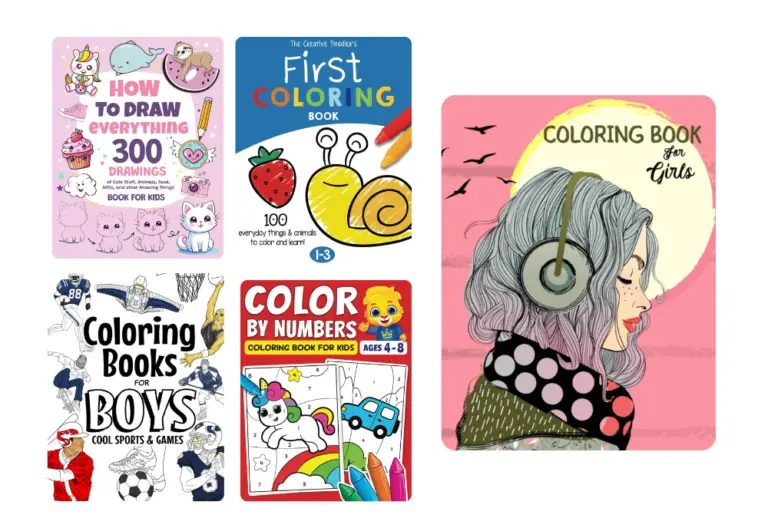



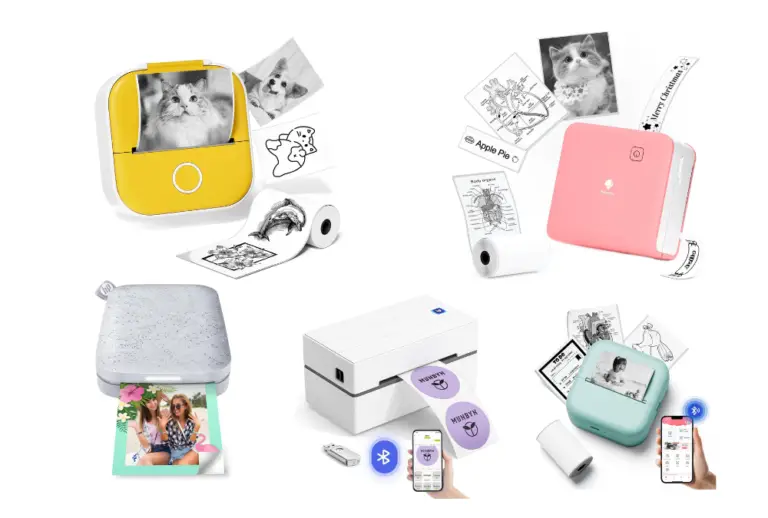
![Best Drafting and Drawing Boards [Top Picks 2026]](https://drawtwist.com/wp-content/uploads/Best-Drafting-and-Drawing-Boards--768x518.png)